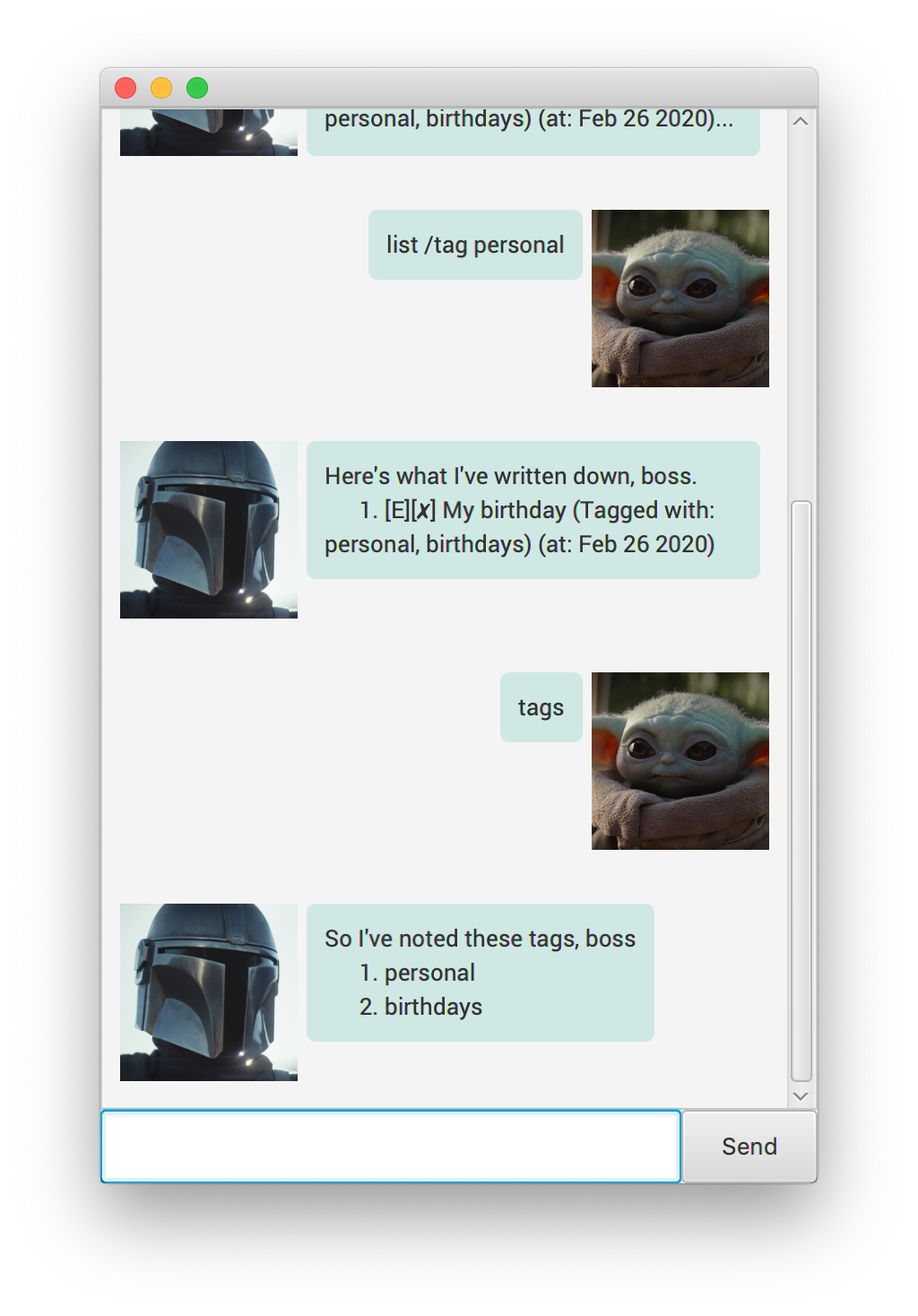Duke User Guide

1. About Duke
Duke is your companion who helps you to keep track of your tasks at hand. Some of Duke’s key features include:
- Storing tasks
- Todos
- Deadlines
- Events
- Add tags to tasks
- View tasks with a specific tag
- Search for tasks containing a keyword
2. Quick Start
- Ensure that you have Java 11 or above set up on your computer.
- Download the latest release here.
- Start the app by simply double-clicking.
- Type in your command (refer to 3 for usage details) and hit
enterto submit the command to Duke.Try these commands out!
todo Clean roomto add a Todo task called “Clean room”listto show all tasks currently Duke knowsdone 1to mark the first task as done
3. Features
3.1. View all tasks
View a list of all saved tasks or view a list of saved tasks that are tagged with a specific tag.
Usage
list [/tag <tag name>]
Format: list
Example of usage:
list
Expected outcome:
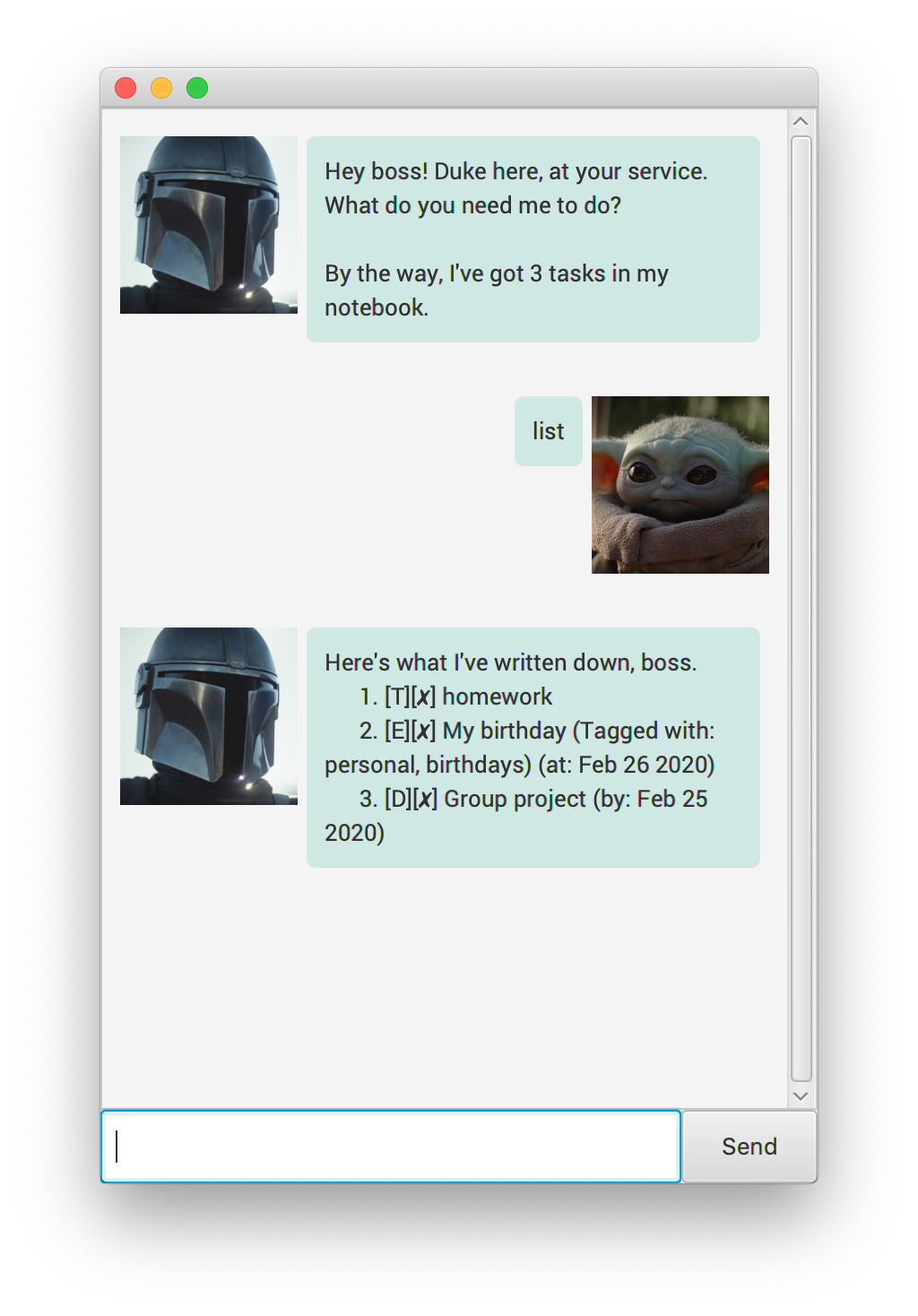
Example of usage:
list /tag personal
Expected outcome:
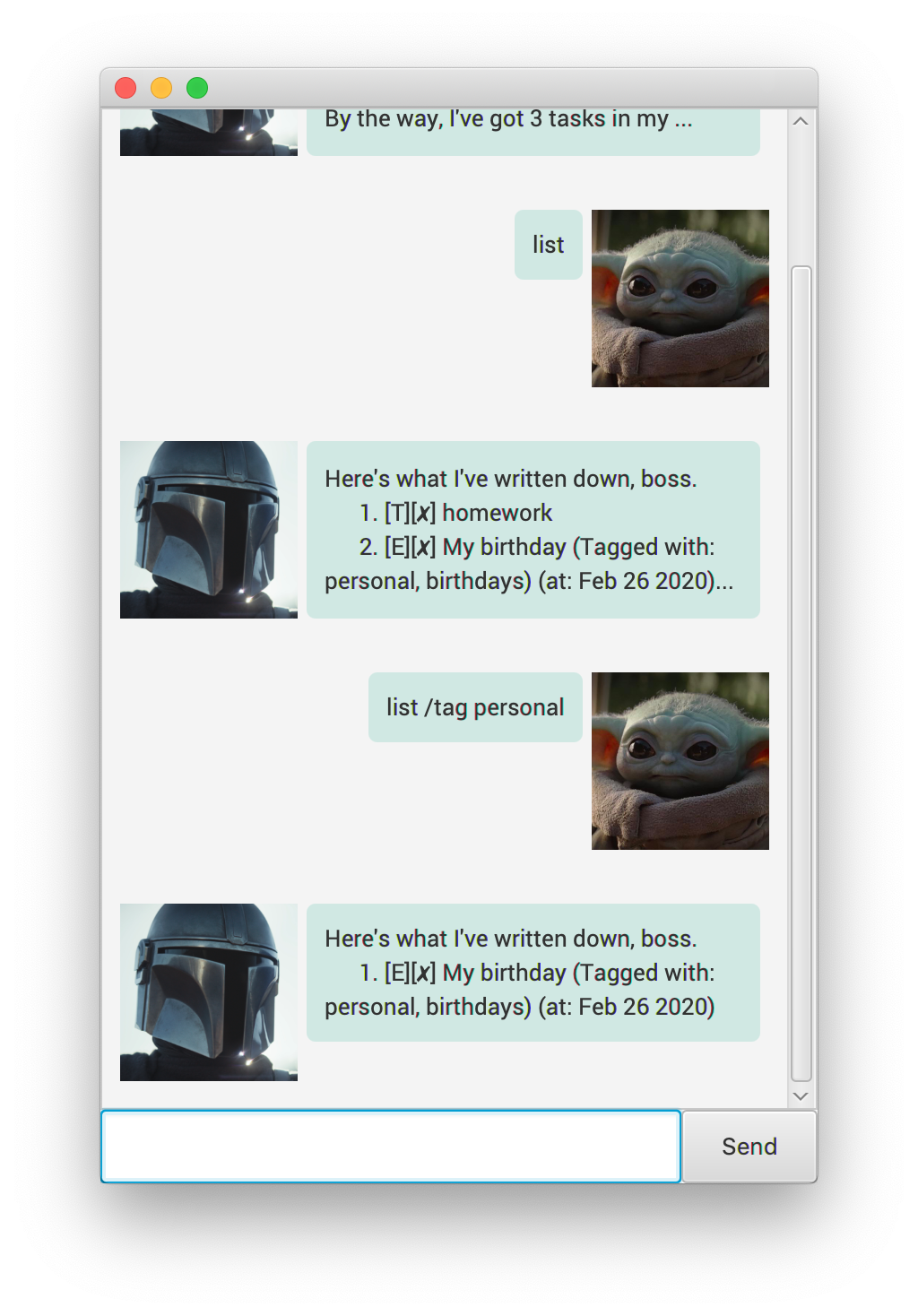
3.2. Add a Todo
Add a todo task to the list of saved tasks (with an option to add many single-word tags).
Usage
todo
Format: todo <task description> [/tag <single-word tag name>]
Example of usage:
todo homework
Expected outcome:
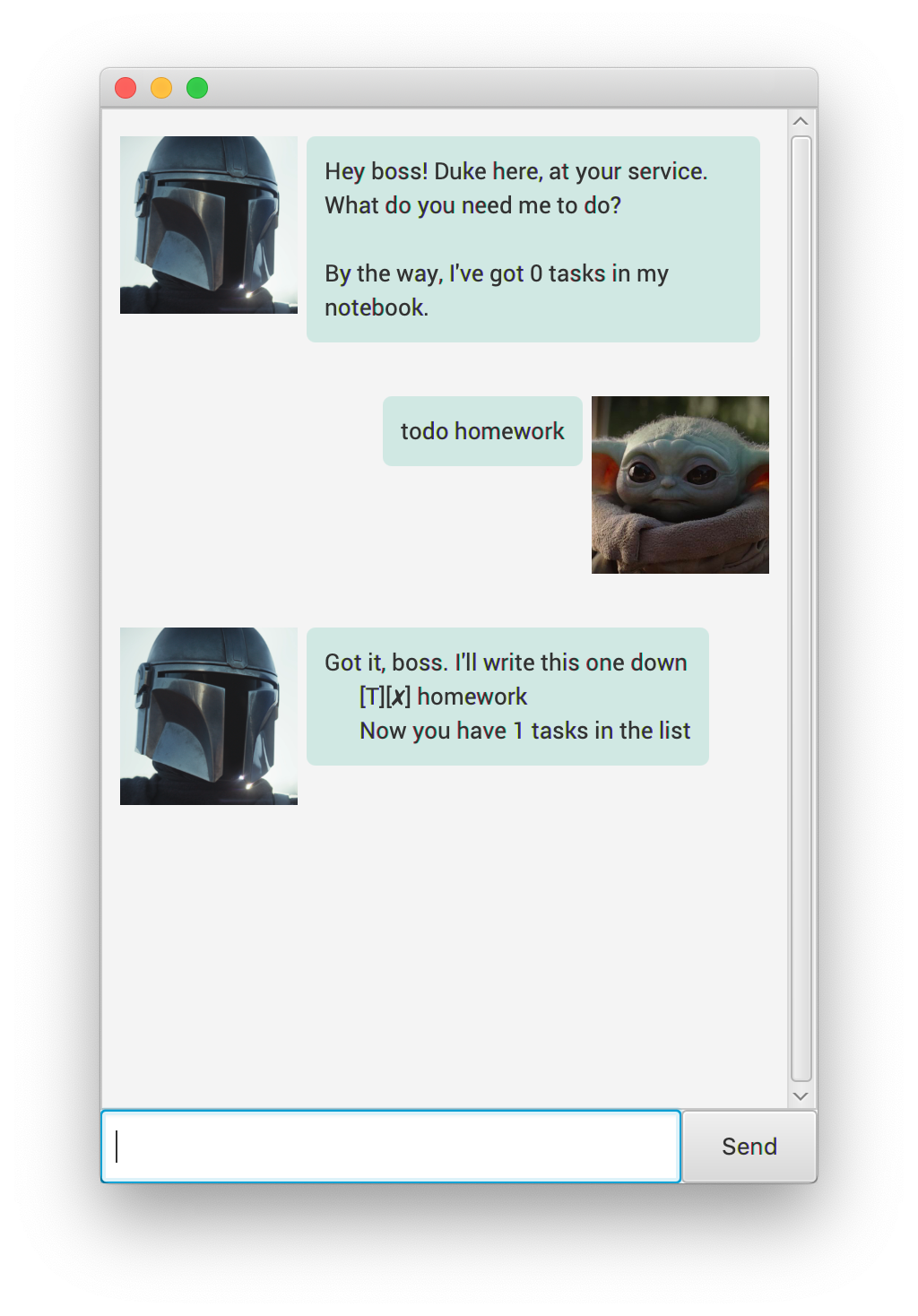
3.3. Add an Event
Add an event task with event date to the list of saved tasks (with an option to add many single-word tags).
Usage
event
Format: event <description> /at <Event date in YYYY-MM-DD> [/tag <single-word tag name>]
Example of usage:
event My birthday /at 2020-02-26 /tag personal /tag birthdays
Expected outcome:
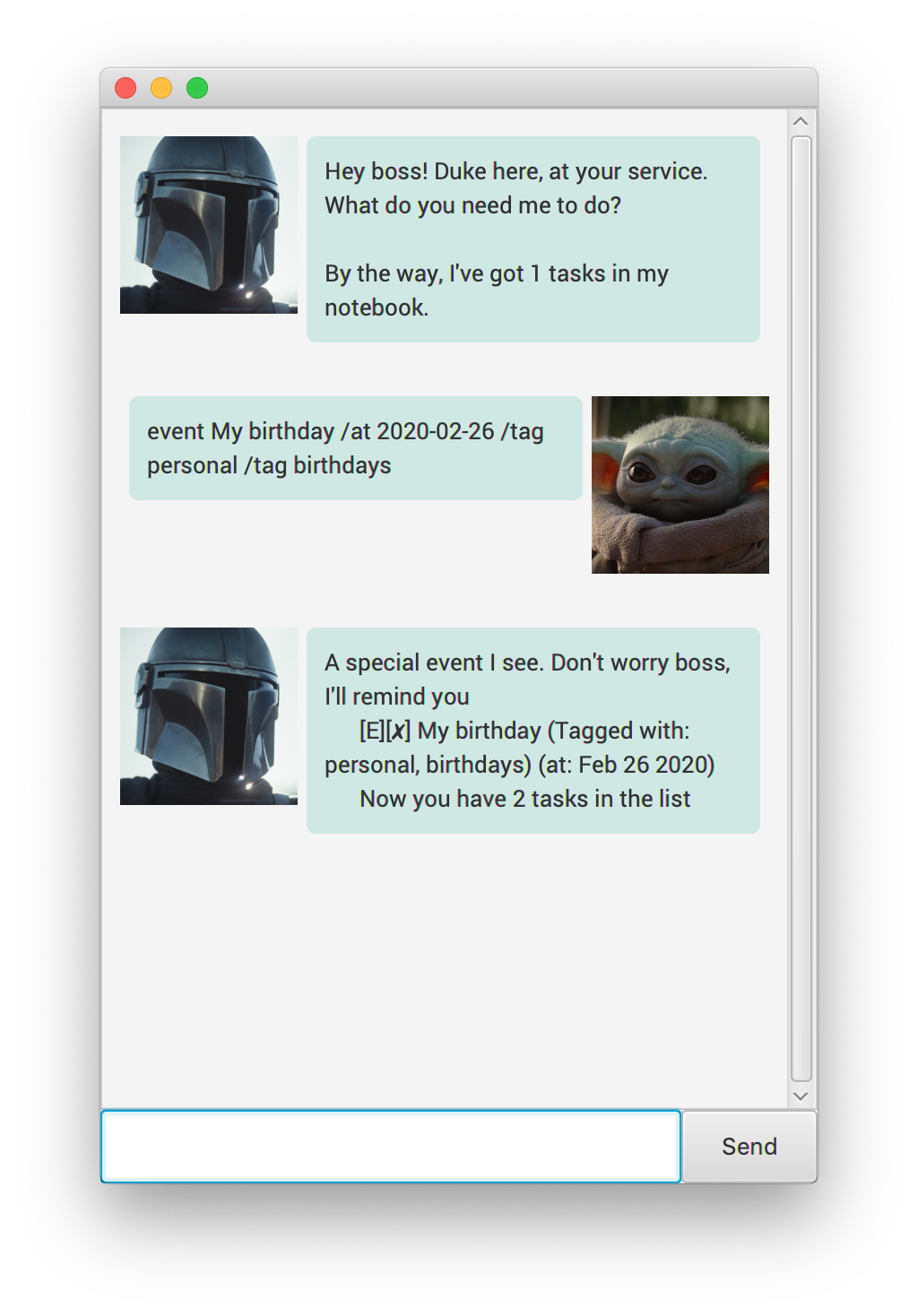
3.4. Add a Deadline
Add a deadline task to the list of saved tasks (with an option to add many single-word tags).
Usage
deadline
Format: deadline <description> /by <Deadline in YYYY-MM-DD format> [/tag <single-word tag name>]
Example of usage:
deadline Group project /by 2020-02-25
Expected outcome:
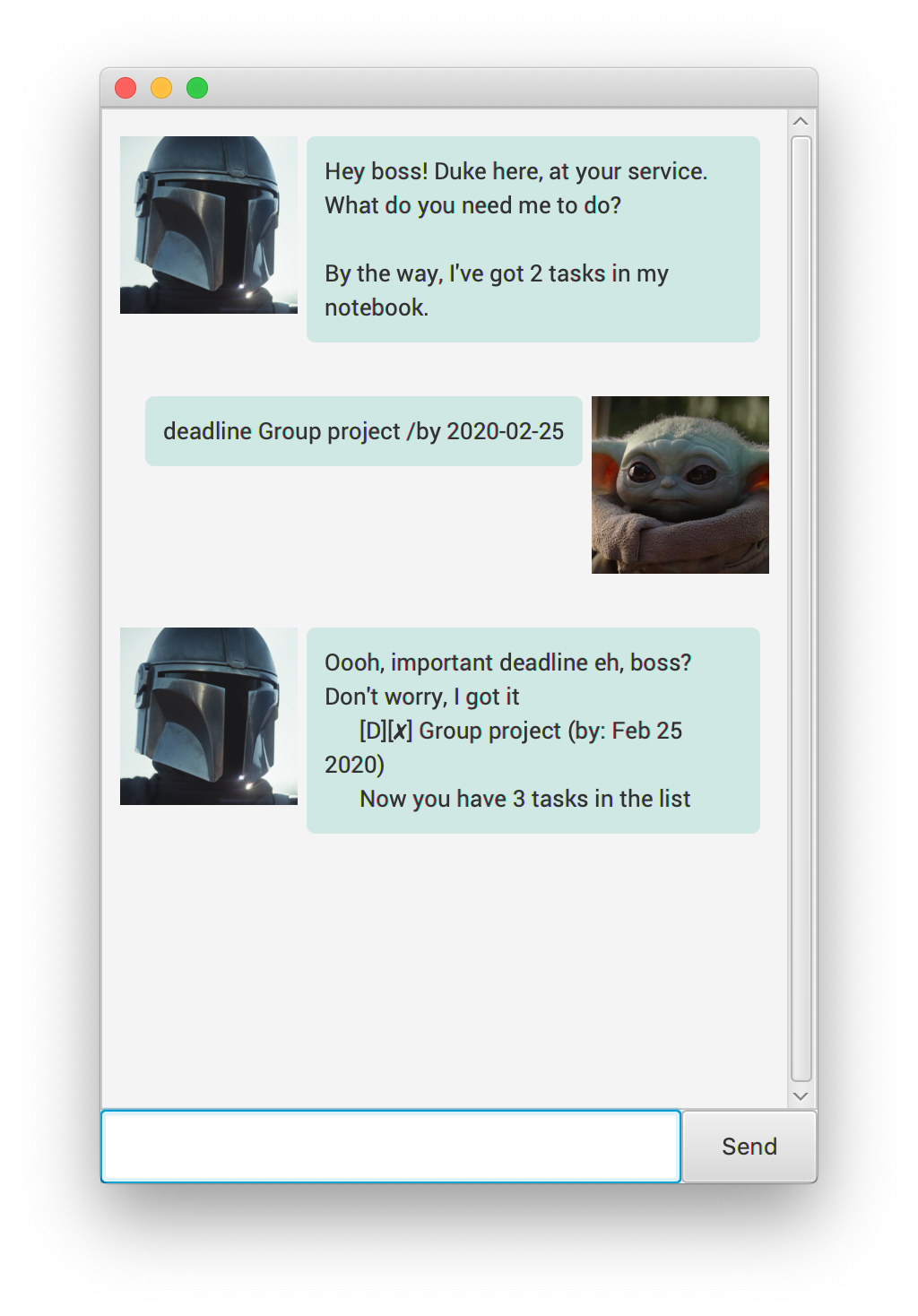
3.5. Delete task
Delete a task from the list of saved tasks.
Usage
delete
Format: delete <Task number>
Example of usage:
delete 1
Expected outcome:
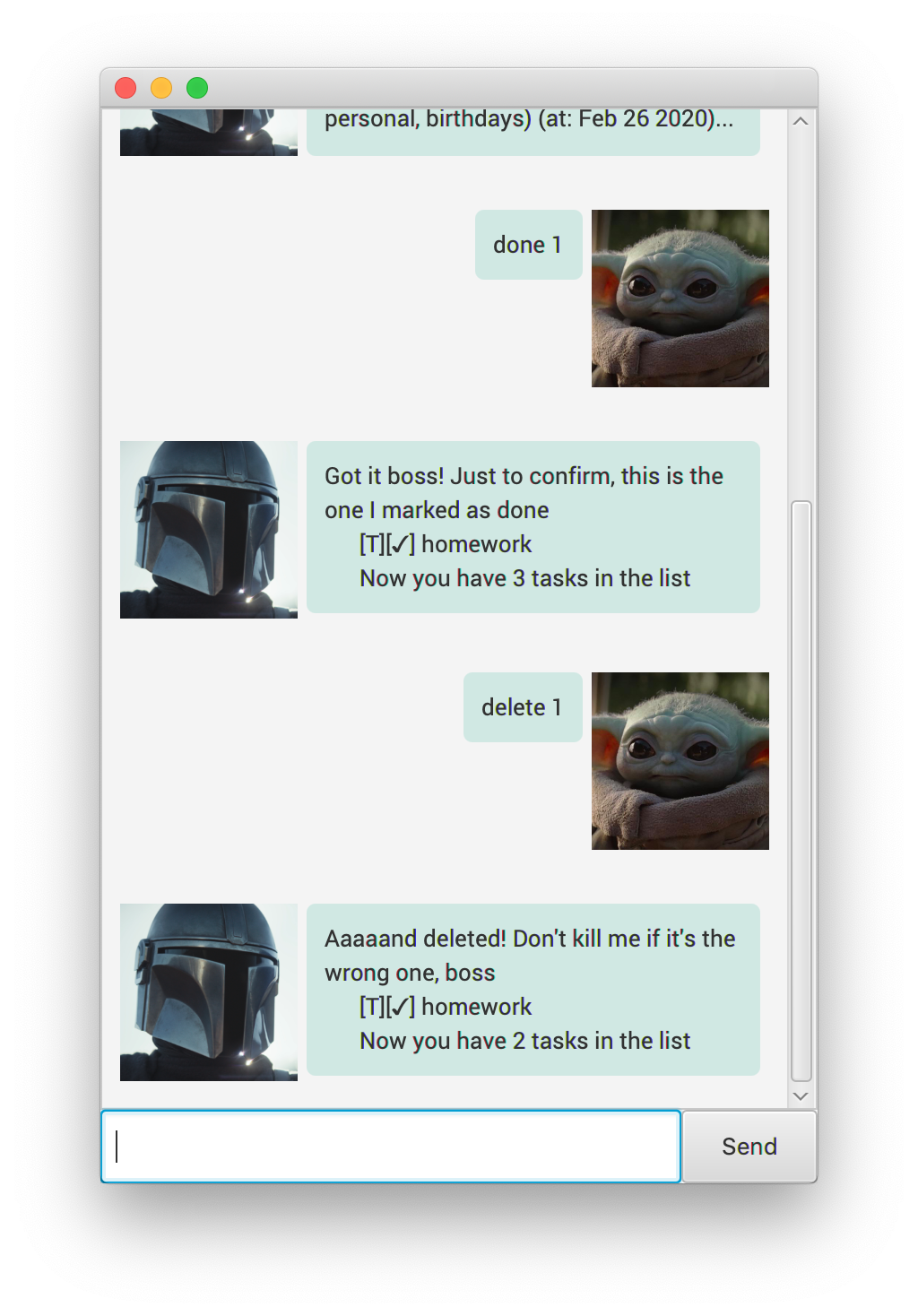
3.6. Mark task as done
Set a specified task in the list of saved tasks, to done.
Usage
done
Format: done <Task number>
Example of usage:
done 1
Expected outcome:
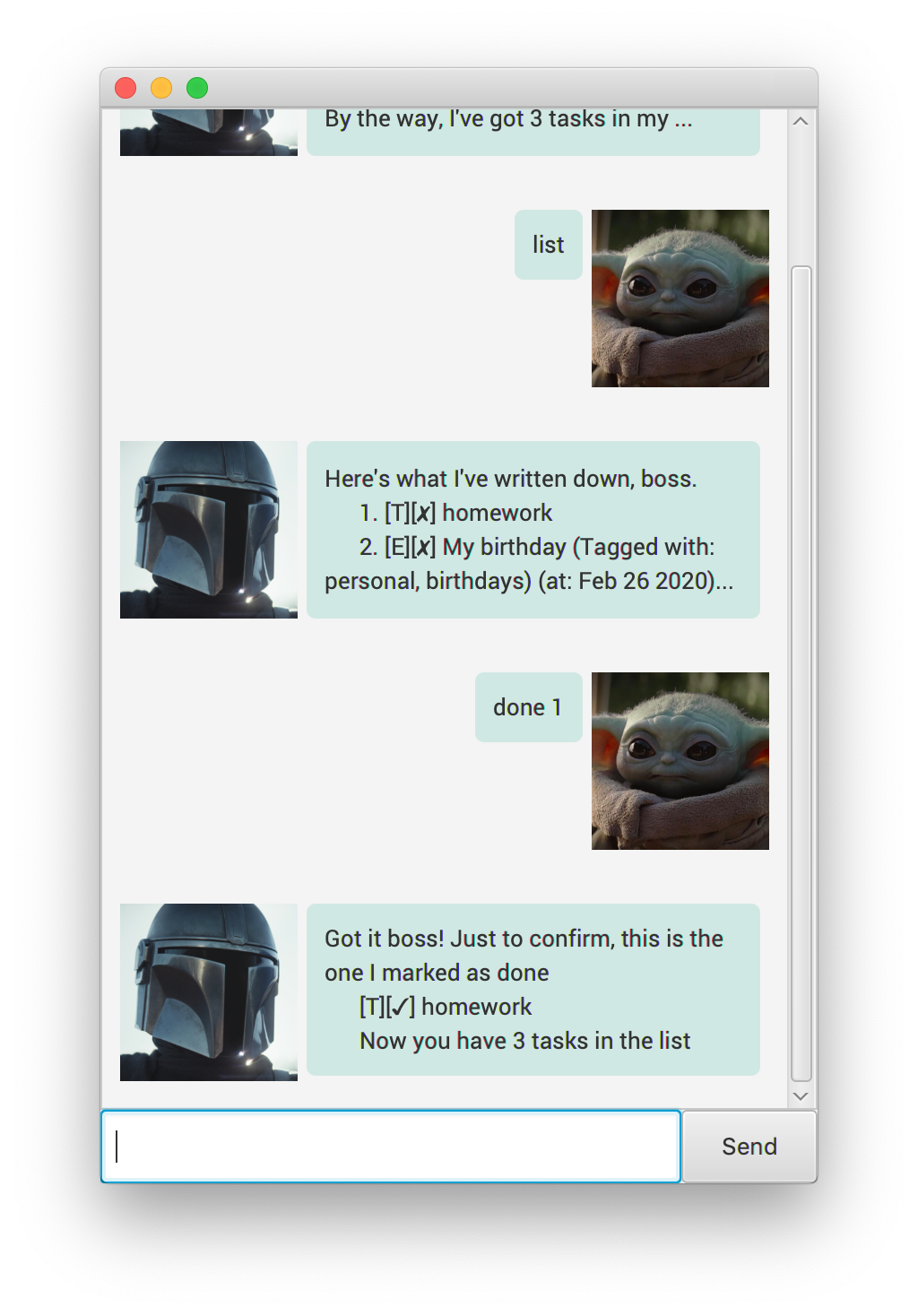
3.7. Find tasks
Find tasks with descriptions that contain the specified keyword, in the list of saved tasks.
Usage
find
Format: find <Keyword to find>
Example of usage:
find project
Expected outcome:
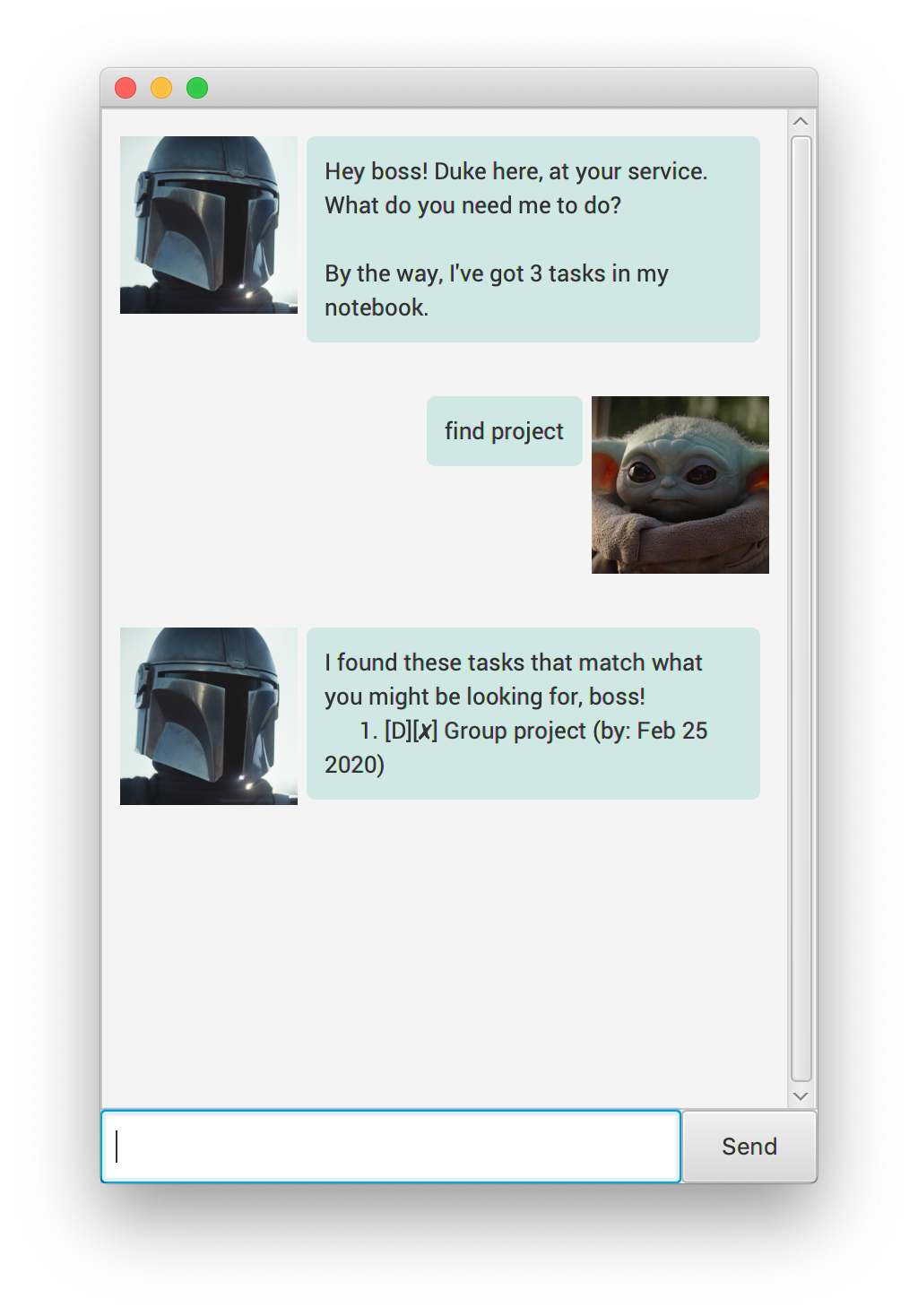
3.8. Show all tags
List all tags that are currently in use.
Usage
tags
Format: tags
Example of usage:
tags
Expected outcome: